In my mind, technology and education have always gone together. However, I didn't quite grasp what it could be until this class. Technology integration is not just having students research a topic and present their findings. It is so much more. It can be used to differentiate for all learners and allows students to be self-directed learners. While some of the tools I've discussed in this blog were easier than others to navigate, they all challenged my thinking. I had tunnel vision when it came to certain tools such as Twitter and Instagram. I only knew them as a way to express myself, rather than as an educational opportunity.
Through these assignments, I have also learned a lot about myself. I found that I second guess myself quite a bit. Risk taking is a an important skill to model for our students, but found myself lacking. I worried about silly things like whether the comic strip was funny or if I sounded weird on Screencast-O-matic. With each completed blog post, I felt my confidence improve. Ideas would run through my head while at work, and I even shared my blog with some of the classroom teachers. With all of the different digital technology available, it can feel overwhelming, but the key is to find what works for you and your students.
I found the infographic to be the most difficult for me, but the most beneficial for kids. Trying to condense the information was a struggle because everything seemed important, but once it was complete, I found that it had endless possibilities for students. Animoto was an exciting find! It was so much fun to create and so easy to use. I have created several more videos since the initial blog. Our school had a volunteer appreciation tea, so I compiled all of the photographs from the school year and made a video to show during the event. It was a huge hit! I also made a promotion video for our school's Culture Night. In it, I showed pictures from the last two years activities and added an informational slide that additional information about the event. I was able to share it via our school's social media sites with ease.
With the speed in which new technology is being created, I am excited to think of what the future holds for our students. There are so many more opportunities for self-expression and creativity than I remember from my days in school. Giving students the chance to be innovative will positively impact not only their future, but ours as well. Networking has been played a big part both in this class and outside it. I have found many amazing ideas on other blogs and through various social media sites. I plan on continuing my learning through professional development opportunities and networking. It is important for library media specialists to lead by example, so I am ready to step outside the box and take some risks!
This blog will focus on tech tools that can be used to enhance learning. With the increase in available technology, the ways in which we share and consume information is constantly changing. It is important to build digital literacy, to ensure our successful navigation in this evolving digital world.
Saturday, April 28, 2018
Thursday, April 12, 2018
Podcasts
The importance of listening and speaking skills is crucial now, more than ever. I had never realized how many podcasts there are out there, or the fact that so many people listened to them. There is something special about not being distracted by images or videos; just listening to the sound of someone's voice. Although they have been around for decades, the ease in which they can be accessed and the variety of content is making them increasingly popular. Students are able to reach a wide range of audiences both locally and all over the world. With the push for authentic learning and audiences, podcasts are a great educational tool! There is a wealth of educational information available to students through podcasts, but rather than just being a consumer of information, they can also contribute to the learning community.
Soundcloud
You can upload sounds or record sounds. It's relatively easy to use. I like that you can make it public or private (selectively shared with a link.) I saw that it also offered a schedule feature which would be helpful in scheduling future podcasts. It was pretty easy to sign up for, requiring only a valid email or Google account. There is a free account option which allows up to three hours of audio uploads. If you want to upgrade, you can pay $5 a month. To create your podcast, the user will need to upload their audio file. I wish this site had a direct record feature like the other two sites I evaluated. Just like with other podcast services, you can search for other users and topics using the search feature. Although this site was relatively easy to use, I didn't like that you could also search for music stations. I would want the students to focus on creating the podcasts.
Audioboo
Audioboo is a free social podcasting platform. The podcasts are limited to three minutes in length. One great thing is that you don't have to sign up to use it, but if you want to get track of your podcasts and share them, signing up will be needed. Once your podcast is published, you can easily share through Facebook and Twitter. This makes this particular app appealing because it can be more easily accessed by parents. You can add titles, tags, and a photo to the recording. One thing I would be careful with is that you can add geolocation information, so I would make sure to monitor that as students upload. Even though the app does allow the user to make the podcast private, the geolocation issue would deter me from picking this app.
Podbean
PodBean is a podcast publishing service which offers both free and premium accounts. With your free account, you can create up to a 90 minute podcast. You can customize the look of your podcast, choosing between a variety of themes. It also includes a sidebar for your widgets that you can customize. The search feature allows you to browse other podcasts by topic, which will make it easy to keep up with content that you are interested in following. Another great feature about this site is the support option. It allows you to watch video tutorials and put in a help ticket.
I have used this particular site several times, and it is so easy to use! You can upload mp3 directly to the file manager and upload them to the site. If you download the free Podbean app to your phone, you can use it to directly record your podcast. Overall, Podbean is my pick for the most user friendly podcast service. It is not overly cluttered, and is easy to navigate. I also liked the ease in which I was able to record my podcast directly, using their free app.
I used Podbean to make this book talk podcast:
Using Podcasts in the Library
There are so many uses that fit seamlessly with literacy. Here are some fun ideas I came across that I think would be highly engaging for the students:
-Create a news source for their peers about upcoming events in the school and community
-Summarize books they've read to show understanding on key concepts
-Create tutorials explaining how to access resources in the library
-Using podcasts as a way to do book talks would be fun and informative
-Interview people from a different country and share information about various cultures to celebrate diversity
-Record and broadcast group discussions from book clubs
They can also be a very helpful tool for classroom organization too! For example, if student is absent and you need to find a way to catch them up with the class, you can create a podcast with the important information and share it with the student. You could even record the class discussions to keep track of student understanding. A podcast can be an audio newsletter sent out to the community, as a means of promoting all of the great things happening in your library!
Recording your voice on the app makes creating a podcast so much easier and quicker. Be sure to use a service that has this feature. Without it, younger students might struggle a bit with having to record, download the audio file, and then upload it to the site. The challenge of creating podcasts would be ensuring student privacy. As noted about Audioboo, it's important to make sure any geological information is not used. Additionally, with limited technology access, it can be a bit more time consuming to consistently update podcasts.
Want to listen to some other podcasts?
To help you locate educational podcasts, most podcast services have search features that allow you to search by topic. Edutopia also offers a list of the top educational podcasts each year. Looking for other great podcasts? Check these out!
Wow in the World
(This kid-specific podcasts focuses on science topics)
Book Club for Kids
(book talks for kids)
Brains On
(Range of topics based on curiosity)
Soundcloud
You can upload sounds or record sounds. It's relatively easy to use. I like that you can make it public or private (selectively shared with a link.) I saw that it also offered a schedule feature which would be helpful in scheduling future podcasts. It was pretty easy to sign up for, requiring only a valid email or Google account. There is a free account option which allows up to three hours of audio uploads. If you want to upgrade, you can pay $5 a month. To create your podcast, the user will need to upload their audio file. I wish this site had a direct record feature like the other two sites I evaluated. Just like with other podcast services, you can search for other users and topics using the search feature. Although this site was relatively easy to use, I didn't like that you could also search for music stations. I would want the students to focus on creating the podcasts.
Audioboo
Audioboo is a free social podcasting platform. The podcasts are limited to three minutes in length. One great thing is that you don't have to sign up to use it, but if you want to get track of your podcasts and share them, signing up will be needed. Once your podcast is published, you can easily share through Facebook and Twitter. This makes this particular app appealing because it can be more easily accessed by parents. You can add titles, tags, and a photo to the recording. One thing I would be careful with is that you can add geolocation information, so I would make sure to monitor that as students upload. Even though the app does allow the user to make the podcast private, the geolocation issue would deter me from picking this app.
Podbean
PodBean is a podcast publishing service which offers both free and premium accounts. With your free account, you can create up to a 90 minute podcast. You can customize the look of your podcast, choosing between a variety of themes. It also includes a sidebar for your widgets that you can customize. The search feature allows you to browse other podcasts by topic, which will make it easy to keep up with content that you are interested in following. Another great feature about this site is the support option. It allows you to watch video tutorials and put in a help ticket.
I have used this particular site several times, and it is so easy to use! You can upload mp3 directly to the file manager and upload them to the site. If you download the free Podbean app to your phone, you can use it to directly record your podcast. Overall, Podbean is my pick for the most user friendly podcast service. It is not overly cluttered, and is easy to navigate. I also liked the ease in which I was able to record my podcast directly, using their free app.
I used Podbean to make this book talk podcast:
Using Podcasts in the Library
There are so many uses that fit seamlessly with literacy. Here are some fun ideas I came across that I think would be highly engaging for the students:
-Create a news source for their peers about upcoming events in the school and community
-Summarize books they've read to show understanding on key concepts
-Create tutorials explaining how to access resources in the library
-Using podcasts as a way to do book talks would be fun and informative
-Interview people from a different country and share information about various cultures to celebrate diversity
-Record and broadcast group discussions from book clubs
They can also be a very helpful tool for classroom organization too! For example, if student is absent and you need to find a way to catch them up with the class, you can create a podcast with the important information and share it with the student. You could even record the class discussions to keep track of student understanding. A podcast can be an audio newsletter sent out to the community, as a means of promoting all of the great things happening in your library!
Recording your voice on the app makes creating a podcast so much easier and quicker. Be sure to use a service that has this feature. Without it, younger students might struggle a bit with having to record, download the audio file, and then upload it to the site. The challenge of creating podcasts would be ensuring student privacy. As noted about Audioboo, it's important to make sure any geological information is not used. Additionally, with limited technology access, it can be a bit more time consuming to consistently update podcasts.
Want to listen to some other podcasts?
To help you locate educational podcasts, most podcast services have search features that allow you to search by topic. Edutopia also offers a list of the top educational podcasts each year. Looking for other great podcasts? Check these out!
Wow in the World
(This kid-specific podcasts focuses on science topics)
Book Club for Kids
(book talks for kids)
Brains On
(Range of topics based on curiosity)
Tuesday, April 3, 2018
Cartoons & Comics
As comics first came on the scene, there was a lot of controversy. While popular with readers, these comics, resembling cinematic storytelling, were though to be a disgrace to traditional literature. It was feared that they would be more harm than good, possibly leading to aggression and anxiety. However, studies found that readers were able to relate to the characters and events in the comics, as well as sometimes find comfort in a format different from a traditional story.
Comics are still popular today amongst readers of all ages. Many have been made into movies, adding another element of enjoyment as the comics are brought to life. Comics can seamlessly be integrated into education because many students are already familiar with the format and seek it out in the form of graphic novels. Some ideas include pairing comic books with classic literature. Students can take a traditional book and rewrite it in a comic format. They also include phenomenal examples of onomatopoeias! Just like with any tech tool, the creator is only limited by their own imaginations.
ToonDoo
Check out my first comic, made with ToonDoo:
ToonDoo was exceptionally easy to use. I was pleasantly surprised at how many options were available with the free account. There are a wide variety of characters, backgrounds, and additional props to make the comics unique and exciting. Another feature I thought would be beneficial is the ability to go back and edit your comic. This would be a very supportive tool for students' writing. We encourage reflection and revision, so being able to continue making adjustments is invaluable. I also liked that there are different sharing options such as directly uploading to social media sites, email, downloading as a png, and embedding the code.
One thing I didn't like was that some of the options are hidden until you click the play button on the main screen. In addition, after creating my comic, I struggled to find my way back to the main screen after saving my work. Although I think this site is student friendly, this might be something that would be worth guiding the students on initially, or it could be solved by creating a how-to screencast prior to the activity.
Pixton
Here is my comic created on Pixton:
When first starting with this comic tool, a tutorial pops up, helping the user figure out how to create their comic. This was a huge help because this site offers a lot of creative options for your comic. I loved the extra options like choosing the expressions on your characters' faces and changing their poses. It offers key word searches in each step which makes the feature easy to use. I think older students could use this site independently. It does offer some pre-made templates, but many of those features don't work without upgrading.
I was a bit bummed that I could not download my comic without upgrading my account. However, your creations can be uploaded to social media, embedded, and emailed without issue.
Make Belief Comics
Here is my comic created with Make Belief Comics:
This app was one of my least favorite to use. While it was nice not having to sign up for an account, the choices in backgrounds and characters left a lot to be desired. There were not many options that were related to each other, so trying to create scenes was a bit more difficult than I anticipated. I didn't find the selections very interesting, and I don't think students would enjoy this comic creator as much as the others named in this blog.
In addition, it wasn't not the most user friendly, as I kept having to delete parts of my creating because you can't move stuff from one panel to the other. I spent a lot of time having to click through just to figure out how to use it. I did like that I could save, print, or email the comic I created, but it did not have any social media options or codes to embed.
Tellagami
Here is the booktalk I made for This Is Not My Hat
by: Jon Klassen
This app for the iPad is a fun way for students to create books talks, books reviews, and any product that only requires listening. Some ideas includes basic how-to videos, newscasts, and character reflections. It was so easy t use because there are not too many choices in the free version, but what it allows is enough content to make your video great. You are able to create and customize your character's appearance, as well as their expression. There are clothing options and backgrounds included in the free version too! While upgrading will offer a lot more possibilities, students of all ages can still make great use of this tool.
After creating your character, you can include either text or record your own voice. The sharing options were exceptional, allowing: email, social media upload, text message, and the embedding code. One thing that was disappointing is that the app is currently waiting to be updated by the developers, so the app only works with an outdated version, less than 11.1. Hopefully they will update it soon!
Sharing with Teachers/Colleagues
There are many ways to share ideas with your educators! Uploading content comics to my newsletters and emails is a great way to promote comic use and important information. Sometimes, seeing an example sparks inspiration. It would be fun to upload a comic regularly to my library website, in order to just share a laugh together.
I would also create QR codes for the comics and place them around the campus for everyone to access and encourage use of other tech tools. These comics are also a great way to encourage collaboration by creating comics together with my fellow educators. I would offer support to help my fellow educators learn how to access and create using these tech tools.
References:
Lepore, J. (2015). The secret history of wonder woman. Scribe.
Friday, March 30, 2018
Videos & QR Codes in the Library
There are many tech tools that can be used to re-imagine learning, both in the library and the classroom. In this blog, we will specifically be looking at YouTube, Animoto, and QR codes. Each one has a variety of educational uses that can be used to enhance learning for both students and teachers.
YouTube
While YouTube is known for its entertainment value, it also includes a wealth of valuable learning opportunities. Students can access tutorial videos, online read-alouds, and upload their own videos as evidence of learning. What's great about YouTube is that users have the ability to follow their favorite channels and keep up to date. As a classroom teacher, I created an account and uploaded content tutorials for parents and students. The feedback was very positive, as it was a way to preserve instruction. Along those same lines, I have used YouTube as a way to build community by uploading videos of school wide events and showcase student work.
As an instructional tool, YouTube can be used for students to create tutorials for other students. It now includes videos that are compatible with Google Cardboard, allowing students to experience virtual reality and 360 degree interactive views. I looked at the following library channels and found these great examples of student videos.
Channel: Calypso Gilstrap
I found this video to be the most helpful to students because it guides them through the steps needed to navigate the library website successfully.
I think students would like this video the best because it features an educational tool that will help them directly with class assignments. Sometimes, digital resources can be overwhelming, but having a how-to video like this can make the learning process more successful.
Channel: The Unquiet Library
This how-to video shows students how to upload their work into Slideshare. Looking at the other content in the channel, uploading student work is a common practice, so I think this would be the most helpful to students.
Hà has only ever known Saigon: the thrills of its markets, the joy of its traditions, and the warmth of her friends close by. But now the Vietnam War has reached her home. Hà and her family are forced to flee as Saigon falls, and they board a ship headed toward hope—toward America.
This moving story of one girl's year of change, dreams, grief, and healing received four starred reviews, including one from Kirkus which proclaimed it "enlightening, poignant, and unexpectedly funny."
Check out my QR code for my Inside Out & Back Again book trailer below:
YouTube
While YouTube is known for its entertainment value, it also includes a wealth of valuable learning opportunities. Students can access tutorial videos, online read-alouds, and upload their own videos as evidence of learning. What's great about YouTube is that users have the ability to follow their favorite channels and keep up to date. As a classroom teacher, I created an account and uploaded content tutorials for parents and students. The feedback was very positive, as it was a way to preserve instruction. Along those same lines, I have used YouTube as a way to build community by uploading videos of school wide events and showcase student work.
As an instructional tool, YouTube can be used for students to create tutorials for other students. It now includes videos that are compatible with Google Cardboard, allowing students to experience virtual reality and 360 degree interactive views. I looked at the following library channels and found these great examples of student videos.
Channel: Calypso Gilstrap
I found this video to be the most helpful to students because it guides them through the steps needed to navigate the library website successfully.
I think students would like this video the best because it features an educational tool that will help them directly with class assignments. Sometimes, digital resources can be overwhelming, but having a how-to video like this can make the learning process more successful.
This how-to video shows students how to upload their work into Slideshare. Looking at the other content in the channel, uploading student work is a common practice, so I think this would be the most helpful to students.
This video would probably be one of the most liked because it features a fellow student who was able to get a collection of her stories published.
This particular video would be the most beneficial to students because it features the steps to seeking financial aid for college.
Students would probably like this video this most because it shows students having fun during their Wii Party in the library. What a great way to catalog great memories!
This video would be the most helpful to students because it walks them through the various digital resources at their disposal.
I remember when the mannequin challenge went viral and the kids couldn't get enough. With so many students in this video, I think they would probably like this one the most!
Animoto
Animoto is an edtech tool that allows users to create videos. It is relatively easy to use and students can customize their videos with various backgrounds, music, and photos/videos. A huge bonus is that educators are able to create a free account. After receiving a code, educators can create student accounts to track videos that students make. There are quite a few options available, without having to upgrade your account.
Another thing I found helpful is that the site offers a link to their blog, which includes a tutorial to help users. In the library, students could use this tool to create book trailers for books they have read. I could also envision students creating news videos or commercials.
Overall, I enjoyed making my first video and would use it again in the future. I have included the book trailer I made using Animoto.
Another thing I found helpful is that the site offers a link to their blog, which includes a tutorial to help users. In the library, students could use this tool to create book trailers for books they have read. I could also envision students creating news videos or commercials.
Overall, I enjoyed making my first video and would use it again in the future. I have included the book trailer I made using Animoto.
Lai, T. (2011). Inside out & back again. Harper.
Publisher Synopsis: Inspired by the author's childhood experience as a refugee—fleeing Vietnam after the Fall of Saigon and immigrating to Alabama—this coming-of-age debut novel told in verse has been celebrated for its touching child's-eye view of family and immigration.
Hà has only ever known Saigon: the thrills of its markets, the joy of its traditions, and the warmth of her friends close by. But now the Vietnam War has reached her home. Hà and her family are forced to flee as Saigon falls, and they board a ship headed toward hope—toward America.
This moving story of one girl's year of change, dreams, grief, and healing received four starred reviews, including one from Kirkus which proclaimed it "enlightening, poignant, and unexpectedly funny."
QR Codes
QR (Quick Response) codes are machine readable codes that store URL information. They provide quick access to information using multiple devices. Most devices have an app that can be downloaded to read these code. There are free sites available that will allow users to create their own codes, and it is compatible with Google.
Check out my QR code for my Inside Out & Back Again book trailer below:
Within the library, QR codes can be a helpful tool to enhance learning in various ways. I have used the codes to promote our library website and online book fair, by posting these in areas of the school that parents frequent. I have also used these when designing a scavenger hunt for my students, saving them time by not having to enter the URLs. This would be a great tool for students to use to cite sources by creating QR code for the source they used.
When considering the different ways these codes can be used, another great use would be as support for students that are struggling with reading and writing. This can be a quick way for them to access the content they are needing. I think the possibilities are endless when planning ways to use QR codes.
When considering the different ways these codes can be used, another great use would be as support for students that are struggling with reading and writing. This can be a quick way for them to access the content they are needing. I think the possibilities are endless when planning ways to use QR codes.
Saturday, March 17, 2018
Screencasts, Instagram, and Flipagram
Social Media is no longer just a way to keep up with friends. It is finding its way into education through creative thinking. Most kids jump at the chance to use any type of technology, so it makes sense to use tools that are relevant to them to engage them in new and innovative ways. In this post, I will be looking at Instagram and Flipagram and their uses. In addition, I will be sharing my experience with Screencast-o-matic and Screencastify. After reviewing each one, I will give you my top pick in each category.
Instagram
Although I had used Instagram in the past, it was for personal use rather than the classroom. At the time, I had never considered that it could have a place within a learning environment. There are many possibilities that make this app worth considering. Instagram is an online photo sharing app that allows users to add filters to their images and share them with other users. Instagram is available on all Apple products and Android devices, making it a lot easier to access and utilize, as many have access to these devices.
One negative aspect is the geo-tag feature. This allows users to see the location where photos were taken. Instagram does offer a way to disable this feature, keeping the location private. With regular school use, educators will need to be mindful and monitor student use closely to prevent any misuse of this feature.
Within the classroom, there are many ways Instagram can be used to engage students. When looking into how to incorporate social media in the classroom, one idea stood out to me. I would have students take pictures of themselves with their favorite books and in the caption, they can give a quick review of the book. I think this will spark excitement in the students because it's definitely a step away from a typical written review. I could easily imagine participation significantly increasing with this being an option. I could also envision students using this tool as a way to keep track of their final products, when they create in makerspace. They could refer back to their pictures and see the evolution of their thinking.
I created an Instagram post to highlight the great things our students created during makerspace time. Please remember to always make sure any photos of students that you share have written parental consent. Without it, you are violating student privacy.
The app does include a microphone option, allowing you to record your voice and narrate your slideshow. I think this would be a great feature if you were using Flipagram to enhance instruction in the classroom. Students could take a series of photos throughout the writing process, and then create a slideshow. They could narrate the writing steps and share their creation with other students. It's a great way to offer student centered learning and give students the opportunity to take ownership of their learning.
When creating your slideshow, keep in mind that in order to post your final product on Flipagram, the length of the slideshow must not exceed thirty seconds. I liked that it gives you additional sharing options, such as Instagram, Facebook, Twitter, and many more social media sites. You are also able to embed the slideshow you have created on other websites.
Ultimately, despite the lack of user support through a tutorial, the app was relatively easy to set up and use. While simple to use, I found it to be basic, and there wasn't anything really eye-catching about it. After careful consideration between Instagram and Flipagram, I would choose Instagram unless I specifically needed a slide show. I think that using a lot of images at once can be somewhat distracting, so if I felt like I needed more of a presentation, I would use a different resource.
Check out the slideshow I created using Flipagram!
Additionally, I like that there is a video editor available with an upgrade (Grrr...I know...it's always about an upgrade.) Normally I would not even consider going "pro," but it only costs $1.50 per month. That is a pretty good deal considering all of the extra options it will afford you. One thing to keep in mind when using this app is that once your video is published, you cannot edit it further. Screencastify did offer some options for editing, but it was minimal compared to Screencast-o-matic.
While recording, I also had the ability to adjust the screen capture. I could crop as much of the screen as I wanted, eliminating the need to close my five hundred tabs I keep open at any given time (which I had to do when using Screencastify.) I found this to be less obstructive, and it allowed me to maintain other work I had going without having to close everything I didn't want viewed.
Both sites allow the videos to be saved as MP4s, and they can be uploaded directly to Youtube. I loved the Screencast-o-matic had an custom embedding feature that let you resize the screencast to fit your selected site. Although I have more experience with Screencastify, I would use Screencast-o-matic in the future. I just found that it felt easier to use, and I would be willing to upgrade for the minimal fee.
In addition to making the screencast below, I previously made a how-to video for teachers on my campus, showing them how to create a Google Site. These screencasts are so handy, and I think it benefits so many viewers because they are not just listening to instructions; they can work along with them step-by-step.
One negative aspect is the geo-tag feature. This allows users to see the location where photos were taken. Instagram does offer a way to disable this feature, keeping the location private. With regular school use, educators will need to be mindful and monitor student use closely to prevent any misuse of this feature.
Within the classroom, there are many ways Instagram can be used to engage students. When looking into how to incorporate social media in the classroom, one idea stood out to me. I would have students take pictures of themselves with their favorite books and in the caption, they can give a quick review of the book. I think this will spark excitement in the students because it's definitely a step away from a typical written review. I could easily imagine participation significantly increasing with this being an option. I could also envision students using this tool as a way to keep track of their final products, when they create in makerspace. They could refer back to their pictures and see the evolution of their thinking.
I created an Instagram post to highlight the great things our students created during makerspace time. Please remember to always make sure any photos of students that you share have written parental consent. Without it, you are violating student privacy.
Flipagram
I had never heard of Flipagram prior to this review, but decided to give it a try after reading some blogs about its positive use in the classroom. The app basically creates slideshows from your images. It allows you to have some creative freedom by being able to rearrange the photos into your desired order. A big plus is that you are able to pull images from your device and other social media platforms. It reminds me of creating a presentation on Powerpoint, in that you can set the transition time and add music to the background. You can use your own music or take advantage of their search feature. Just be mindful not to violate fair use.The app does include a microphone option, allowing you to record your voice and narrate your slideshow. I think this would be a great feature if you were using Flipagram to enhance instruction in the classroom. Students could take a series of photos throughout the writing process, and then create a slideshow. They could narrate the writing steps and share their creation with other students. It's a great way to offer student centered learning and give students the opportunity to take ownership of their learning.
When creating your slideshow, keep in mind that in order to post your final product on Flipagram, the length of the slideshow must not exceed thirty seconds. I liked that it gives you additional sharing options, such as Instagram, Facebook, Twitter, and many more social media sites. You are also able to embed the slideshow you have created on other websites.
Ultimately, despite the lack of user support through a tutorial, the app was relatively easy to set up and use. While simple to use, I found it to be basic, and there wasn't anything really eye-catching about it. After careful consideration between Instagram and Flipagram, I would choose Instagram unless I specifically needed a slide show. I think that using a lot of images at once can be somewhat distracting, so if I felt like I needed more of a presentation, I would use a different resource.
Check out the slideshow I created using Flipagram!
Screencast-o-matic
I had some familiarity with screencasts because out of sheer necessity, I had to create a couple this year for both students and teachers. My first two experiences were with Screencastify. It was pretty easy to use and set up. It is an extension through Google Chrome, so there was no download required. The audio quality was average, but I was not a fan of the video quality. It almost has this slight haze over it. Also, it had a ten minute limit which is okay under some circumstance, but was a pain for my purposes. I ended up having to re-record my screencast several times, cutting out more and more information to get it under the limit. In comparison, Screencast-o-matic did require me to download software, which took several minutes. However, I was pleasantly surprised that I was able to record up to a fifteen minute long video.Additionally, I like that there is a video editor available with an upgrade (Grrr...I know...it's always about an upgrade.) Normally I would not even consider going "pro," but it only costs $1.50 per month. That is a pretty good deal considering all of the extra options it will afford you. One thing to keep in mind when using this app is that once your video is published, you cannot edit it further. Screencastify did offer some options for editing, but it was minimal compared to Screencast-o-matic.
While recording, I also had the ability to adjust the screen capture. I could crop as much of the screen as I wanted, eliminating the need to close my five hundred tabs I keep open at any given time (which I had to do when using Screencastify.) I found this to be less obstructive, and it allowed me to maintain other work I had going without having to close everything I didn't want viewed.
Both sites allow the videos to be saved as MP4s, and they can be uploaded directly to Youtube. I loved the Screencast-o-matic had an custom embedding feature that let you resize the screencast to fit your selected site. Although I have more experience with Screencastify, I would use Screencast-o-matic in the future. I just found that it felt easier to use, and I would be willing to upgrade for the minimal fee.
In addition to making the screencast below, I previously made a how-to video for teachers on my campus, showing them how to create a Google Site. These screencasts are so handy, and I think it benefits so many viewers because they are not just listening to instructions; they can work along with them step-by-step.
Friday, March 9, 2018
Infographics
Infographics are not a new concept, but they are gaining popularity due to the variety of ways in which they can enrich learning. You might be wondering, "What is an infographic?" It would be easy to say it is a visual representation of content, but it is so much more. These amazing tools can include both visual images and text, presented in a way that allows the reader to better understand the connections found within the content. Their ability to stand alone, without the need for further explanation, makes them a valuable component of education (Gray, 2010).
Prior to this blog, I had not made an infographic before. Looking through Pinterest made the task seem a bit intimidating, but I looked through three different webapps that can be used to create infographics: Easel.ly, Piktochart, and Infogr.am I am going to discuss the similarities and differences between them, before letting you know which one was my top pick!
All three webapps offered a free option, although they each limited some options, trying to sell you an upgraded account. The sign up itself was relatively quick and easy. Looking at each one, they all provide free templates that can be modified to suit your needs. I found that Infogr.am had the fewest free options. All of the most visually appealing templates were only accessible through the pro upgrade. Easel.ly had the most free templates, with Piktochart not too far behind. Infogr.am's editor was easy to use, but I thought their templates looked a bit boring. I wanted something that was bright, but readable. This site was just too basic for my tastes.
The two remaining sites, Easel.ly and Piktochart, both offered media uploads which is a great option to make your infographic interactive. Each of them were easy to navigate and provided a variety of options such as including images, text boxes, and themes. If you need help during the process, Piktochart has a tutorial video, but Easel.ly has a live chat option, which I loved! The ability to share your creation was present in both, but Easel.ly offered a pdf download, whereas Piktochart was a shareable link or image.
While Easel.ly had the most visually appealing templates, Piktochart offered more charts. For the purposes of my infographic, I found that Piktochart met my needs the most because I wanted more access to charts. Additionally, while the Easel.ly templates were more dynamic, I was drawn to the simplicity of the Piktochart templates. I didn't want a lot of distraction from the information. If you aren't planning on purchasing an upgraded account, I would suggest you consider your needs first before determining which site to use. In the future, I could see myself using both depending on the content. Take a peek at my first infographic, made with Piktochart!
Kehaulani, S. K. (2015, February 19). The Skills Americans Say Kids Need to Succeed in Life. Retrieved March 09, 2018, from
http://www.pewresearch.org/fact-tank/2015/02/19/skills-for-success/
Gray, D. (2007, April 06). What is an Infographic?. Retrieved
March 09, 2018, from
https://communicationnation.blogspot.com/2007/04/what-is-infographic.html
Prior to this blog, I had not made an infographic before. Looking through Pinterest made the task seem a bit intimidating, but I looked through three different webapps that can be used to create infographics: Easel.ly, Piktochart, and Infogr.am I am going to discuss the similarities and differences between them, before letting you know which one was my top pick!
All three webapps offered a free option, although they each limited some options, trying to sell you an upgraded account. The sign up itself was relatively quick and easy. Looking at each one, they all provide free templates that can be modified to suit your needs. I found that Infogr.am had the fewest free options. All of the most visually appealing templates were only accessible through the pro upgrade. Easel.ly had the most free templates, with Piktochart not too far behind. Infogr.am's editor was easy to use, but I thought their templates looked a bit boring. I wanted something that was bright, but readable. This site was just too basic for my tastes.
The two remaining sites, Easel.ly and Piktochart, both offered media uploads which is a great option to make your infographic interactive. Each of them were easy to navigate and provided a variety of options such as including images, text boxes, and themes. If you need help during the process, Piktochart has a tutorial video, but Easel.ly has a live chat option, which I loved! The ability to share your creation was present in both, but Easel.ly offered a pdf download, whereas Piktochart was a shareable link or image.
While Easel.ly had the most visually appealing templates, Piktochart offered more charts. For the purposes of my infographic, I found that Piktochart met my needs the most because I wanted more access to charts. Additionally, while the Easel.ly templates were more dynamic, I was drawn to the simplicity of the Piktochart templates. I didn't want a lot of distraction from the information. If you aren't planning on purchasing an upgraded account, I would suggest you consider your needs first before determining which site to use. In the future, I could see myself using both depending on the content. Take a peek at my first infographic, made with Piktochart!
Loading...
References
Kehaulani, S. K. (2015, February 19). The Skills Americans Say Kids Need to Succeed in Life. Retrieved March 09, 2018, from
http://www.pewresearch.org/fact-tank/2015/02/19/skills-for-success/
Gray, D. (2007, April 06). What is an Infographic?. Retrieved
March 09, 2018, from
https://communicationnation.blogspot.com/2007/04/what-is-infographic.html
Friday, January 26, 2018
Twitter and Facebook
Social media use has grown substantially through the years. While it has some negative aspects, I think it is one of the most effective ways to get your message out to the masses. With that being said, there are various platforms to choose from. In this post, I will be discussing the use of Facebook and Twitter for educational purposes. I will also look through various ed tech leaders' tweets to see the type of content they share through Twitter. Additionally, I will weigh the advantages and disadvantages of using Facebook to promote the library.
A majority of the edtech leaders focus on building meaningful learning opportunities for students, using technology. They included ways to rethink learning, along with how to increase digital literacy. I liked that while new tech was introduced, most emphasized opportunities to improve the use of current technology. One placed too much focus on politics, so there wasn't much information that was beneficial. Some were notably more active on their Twitters and provided substantially more relevant content. Two of my favorites were @GwynethJones and @lbraun2000.
A majority of the edtech leaders focus on building meaningful learning opportunities for students, using technology. They included ways to rethink learning, along with how to increase digital literacy. I liked that while new tech was introduced, most emphasized opportunities to improve the use of current technology. One placed too much focus on politics, so there wasn't much information that was beneficial. Some were notably more active on their Twitters and provided substantially more relevant content. Two of my favorites were @GwynethJones and @lbraun2000.
One of Linda Braun’s tweets caught my eye since our district
is a big proponent of the makerspace movement. Her post said, “At the end of
the day, design and making could be exactly the trojan horse we need to infuse
constructivist pedagogies in teaching and learning.” There has been a big shift
happening in libraries all over the country. Although a lot of the discussions
have been positive, there are still some naysayers that feel like makerspace is
just glorified play time. I think that the confusion comes from not
understanding what is actually taking place. First hand, I have seen students
that are shy or struggle to be successful in the standard classroom setting, come
out of their shell and excel during various makerspace opportunities. These can
range from engineering, artistic creativity, and problem solving.
“At the end of the day, design and making could be exactly the trojan horse we need to infuse constructivist pedagogies in teaching and learning.” https://t.co/2qdoIwciWh— Linda W Braun (@lbraun2000) January 6, 2018
(Linda W Braun- @lbraun2000)
She also includes tweets about innovative learning such as challenge-based learning. This ties in with her other content, as she appears to focus on providing more meaningful instruction within the library.
Gwyneth Jones is big on advocacy, which I feel is the strongest reason to have some form of social media for promotion. Through advocacy, we are ensuring that our students will continue to have access to libraries and librarians. I noticed she also includes tweets about technology. What I like is that her tweets don't just highlight a type of tech, but she includes student centered ideas on how to implement them. This is helpful for those with limited tech experience and even those that are tech savvy.
(Gwyneth Jones- @GwynethJones)Advocacy for school libraries. Why we need to take responsibility via @Elizabethutch https://t.co/x35s1482VU— Gwyneth Jones (@GwynethJones) January 20, 2018
Honored & thrilled to be mentioned on this fine blog! #TLChat pic.twitter.com/SOvyxk0PsB
After looking through various school library Facebook pages,
they are maily being used to promote reading and their library activities. It comes
across as a mix between a school website and Twitter. Posts include discussions
about book choice, upcoming school events, and recommended articles. Websites
like Google Sites tend to feel a little static, so I like the regularly updated
information. Surprisingly, the posts don't have many comments or likes. This does not necessarily mean that these posts are not being seen. I am one of the administrators on our campus Facebook page and can see how many people view the posts. Even on posts with one or two likes, I have seen over 300 people viewed it.
There are some notable advantages and disadvantages to using Facebook for your library. It is commonly used platform which could lead to higher visibility. I think the most people visit their Facebook daily, so important information is more likely to be seen. I think this will lead to more of the community being connected.
On the other hand, I believe social sites like Facebook have
some privacy issues that would concern me. It flooded with advertisements,
which can be quite annoying, but are also very intrusive. Many times, I have
been searching for information online, and suddenly I see something related
being sponsored or recommended to me on Facebook. Additionally, not every
parent uses social media, so I would wonder about how many people are not
actually seeing the information. Facebook appears to have some issues about which
posts appear in newsfeeds. There has been some question as to whether Facebook
picks which posts appear. Some material might not be best shared on such a
large platform. A newsletter, or something of that nature, would be more appropriate
for a website.
Friday, January 19, 2018
Blogs and Blog Readers
Feedly is my new best friend-
There are many great options when it comes to blog readers. When choosing the right one for me, I wanted one that makes it easy for me to locate the information I want to read. What I loved about Feedly is that you are able to customize your display. Being able to personalize it ensures it fits my needs. Additionally, it allows you to create boards and save articles. To save time, you can click their icon and automatically save the articles you want to keep.
This app will also keep track of what you have already read, allowing you to refer back to information quickly. We are so inundated with information that I can think of many times that I remember a snippit of information, but can't remember where I saw it. I can quickly refer back to my read articles.
Ultimately, Feedly ensures that I am reading what I want to read, when I want to read it. I can choose a wide variety of information and sources, eliminating the frustration of surfing the world wide web.
So many blogs...so little time-
Annoyed Librarian
This blog is part of the Library Journal and focuses on many library related topics as she encounters them in various articles. She discusses her opinions about the articles she finds. Some of her posts are positive, while others are negative. I chose her blog because she is real and doesn't sugarcoat her opinions. Many of her posts have an underlying humor which only adds to her appeal. I'm the type of person that can find humor in most situations, so I like that she does too.
David Lee King
King talks about a variety of topics, mostly centered around public speaking. He offers his insights and tips, ranging from giving presentations, technology, collaborating, his take-aways from presentations he attends, and many more. His blog posts are relatively short, but focused. I like that he doesn't feel the need to add random fluff. What initially hooked me was a video he uploaded of a presentation he did at the ALA annual conference.
Letters to a Young Librarian
I love this blog! As a first year librarian, sometimes it is hard to know what questions to ask when you don't know some situations exist. This blog offers a wide range of advice to new librarians or any librarian that just needs help, The author, Jessica Olin, has been a librarian since 2003 so it's helpful to hear from someone with experience. Although it is Ms. Olin's blog, she also allows guest posts. I feel like this blog is a good go-to because sometimes it can feel a bit embarrassing asking a question you feel you should know the answer to.
The Daring Librarian
This blog was an easy pick. I already follow The Daring Librarian on Twitter! Within this blog, she offers lesson ideas, tech tool information, and ways to build excitement within the library. I like that her blog also includes her tweets, so it's easy to match up her content since her blogs are a lot more detailed than her tweets.
Library Learners
Although this blog only incorporates one post a month, the content is exactly what I want. Her blog is a mixture of content lessons, book studies, and resources. Sometimes it can feel a bit overwhelming trying to keep up with the vast amounts of information that is available. In this case, less is more. I can check back periodically without having to feel rushed. I initially found this blog because I joined the Facebook Group. Through there, I found the blog. The blog is just another extension of the page where she allows other members to share ideas.
Tumblr
Subscribe to:
Comments (Atom)
Final Reflection
In my mind, technology and education have always gone together. However, I didn't quite grasp what it could be until this class. Technol...




